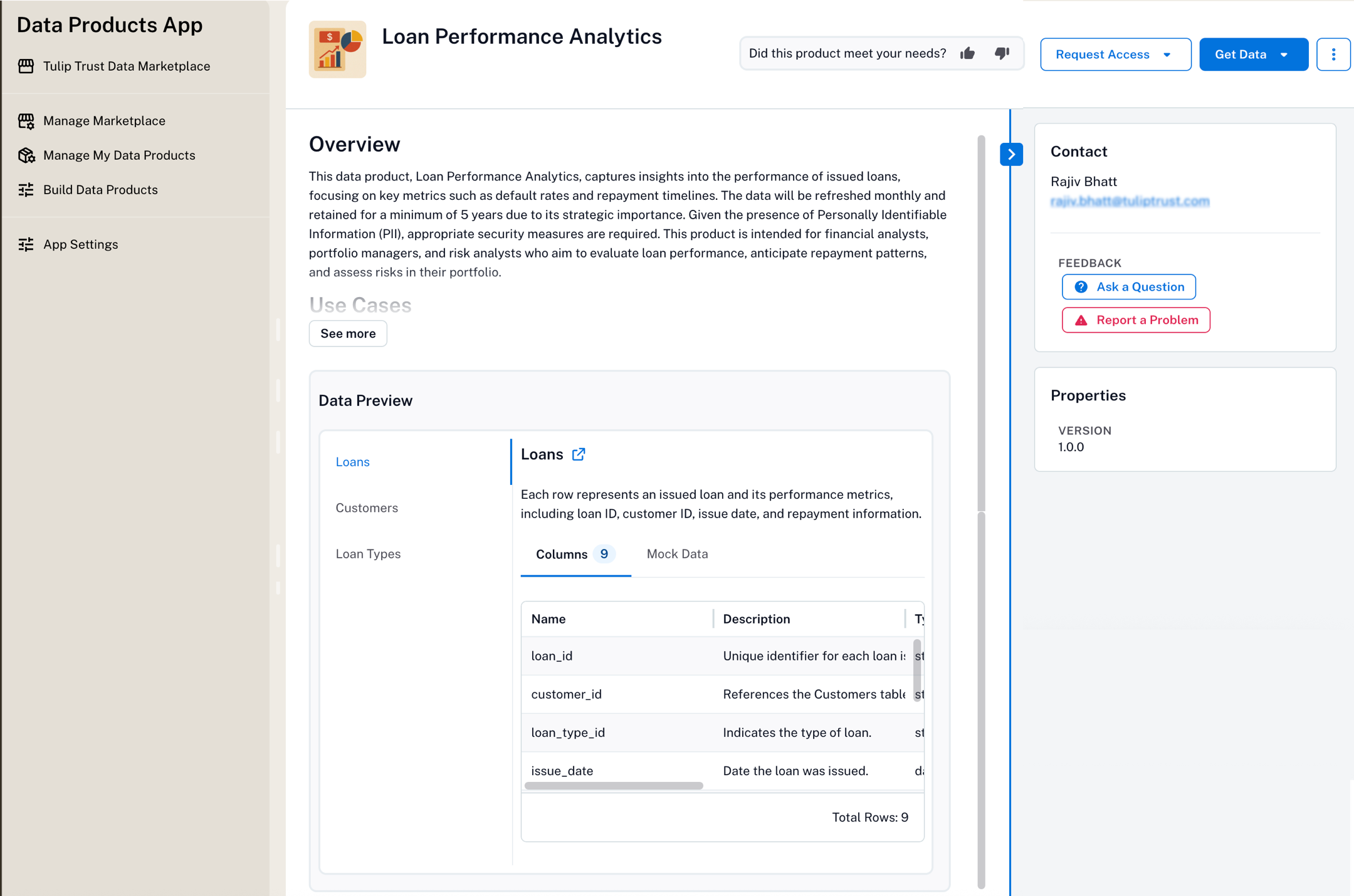Use a Data Product¶
Alation Cloud Service Applies to Alation Cloud Service instances of Alation
This section provides information on how to find, use, and provide feedback on data products.
Understand a Data Product Page¶
Each data product has a dedicated page with the information you need to decide if it’s useful for your task.
Here’s what you’ll see:
Section |
Description |
|---|---|
Name and Description |
High-level summary of what the data contains and its purpose |
Short Summary |
A brief overview for quick scanning |
Data Preview |
A preview of the data tables present in the data product along with some mock data. |
Contact Info |
Whom to reach out to if you have questions |
Delivery Systems |
How to connect to the data (Example: SQL link, API endpoint) Use the Request Access and Get Data buttons on the Alation UI to get access to the data This section appears only if delivery systems are specified on the data product YAML file. |
Feedback |
How to provide feedback or report issues with the product |
Request Access to a Product¶
To request access perform the following steps:
Important
If you have configured the access request information in the data product YAML file, the Request Access button will appear on the product page. If not, you may need to contact the product owner directly.
Open the required product page that requires access.
Click the Request Access button.
Follow the instructions displayed on the Data Access Request dialog.
Note
If no access instructions are shown, contact the listed product owner or submit feedback.
Use a Data Product¶
Once you have access, here’s how to use the data:
Open the required data product page.
Go to the Get Data > Delivery Systems section of the product page.
Note
This option appears only if you have specified the delivery systems in the data product YAML file.
Identify the type of system available (Example: SQL, spreadsheet, API).
Click the provided link to open the system, or copy the connection string.
Use your existing credentials or access roles to connect.
You may also find:
BI tools (Example: Tableau)
File-based links (Example: download CSV or Parquet)
Documentation links for help using the dataset
Provide Feedback on a Product¶
If you have used the product and want to suggest improvements or report an issue:
Go to the product page.
Look for the Feedback section.
Click the Ask a Question or Report a Problem button and enter your comment, questions, or report an issue.
You can also provide your feedback using the Did this product meet your needs? option available on the top of the page.
Your feedback goes directly to the product owner or data producer. You can share the following information:
Suggestions for improvements
Notes about data quality
Requests for additional fields
Any problems with access or usability