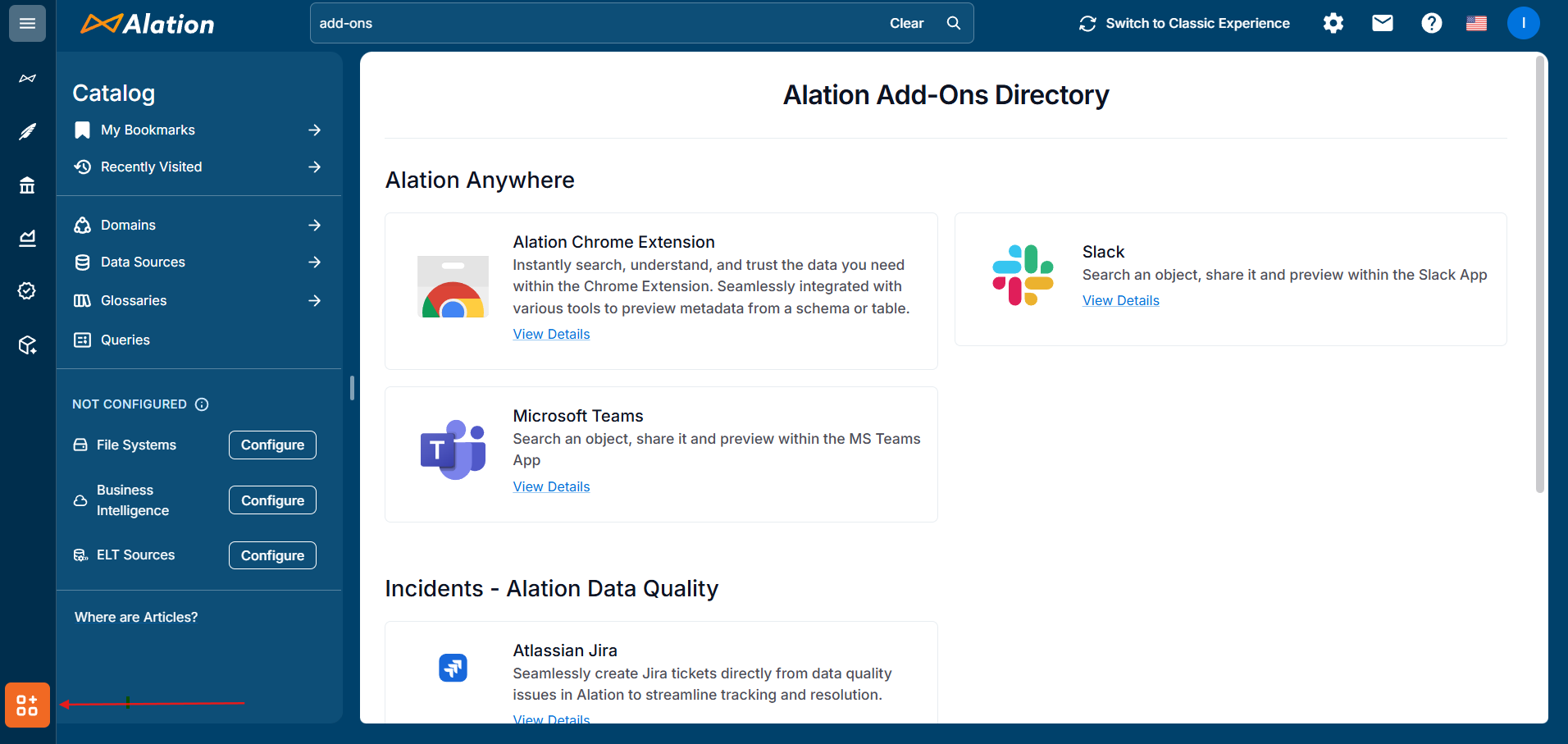Manage Data Quality Incidents¶
Alation Cloud Service Applies to Alation Cloud Service instances of Alation
Incident management allows a centralized view to see the status of issues that have been escalated from failed checks or anomalies, track their priority, and navigate directly to the source monitor or the external ticket.
Prerequisites¶
Ensure that you have integrated the following incident reporting tools:
Atlassian Jira
ServiceNow ITSM (Available in future releases)
Integrate Atlassian Jira¶
Alation Integration for Jira is available in the Atlassian marketplace for Server Admins or Atlassian app admins to configure and integrate Atlassian Jira as an incident management system for Alation.
To integrate:
In Alation Catalog, click addons icon in the lower left corner of the screen.
In Incidents - Alation Data Quality, click View Details under Atlassian Jira to open Atlassian marketplace.
Alation Integration for Jira application appears in Atlassian marketplace.
In Alation Integration for Jira, click Get it Now to download the application.
Choose the Alation site to install it.
The application is installed in your Atlassian Jira instance.
In your Atlassian Jira instance, click on the installed application to open Alation Jira App Settings page.
Enter the following details:
Alation site host
Alation Tenant ID: You can find the tenant ID from the URL:
https://<alation-host-url>/app/build-info.
Click Save.
Create or Link an Incident to a Failed Check¶
Navigate to the Alation Data Quality application and click the Monitors tab.
Click on a monitor name to view its details.
Go to Checks > Check Results > Data Quality Job Status.
Click View Details for a job.
In Details of Job ID: XXX section, click on three dots (…) after Status Message column for more options.
For a failed check, click Create New Incident for a new ticket or Link to an Existing Incident if you already have one (from monitor setup process).
If you’re creating a new incident:
Select the failed issues that you want to be included in the incident.
Select
Jirafrom the Ticket Management System option.Select a Jira Project Key.
Select an Issue Type.
Define the Incident Title (Optional) and Description (Optional).
Select the Assignee (Optional) and Priority (Optional).
To add any other additional fields, select a field, enter its value, and click + Add Field.
Click Create Incident.
Note
ServiceNow as Ticket Management System will be available in the future releases.
Link Detected Anomaly to an Incident¶
When the warm-up period is over, the anomalies get detected automatically. The time series graph shows the timeline when the monitor starts detecting the anomalies. You can then link the detected anomaly to an incident.
Navigate to the Alation Data Quality application and click the Monitors tab.
Click on a monitor name to view its details.
Click Anomaly Metric Results.
You can view the applied anomaly metrics on table and columns.
Click on an anomaly.
The time-series graph reflects the following data:
Actual,Expected Range,Missing,Detected Anomalies.Hover over the dots on the graph to view more details for a detected anomaly showing the actual and expected data.
Use the Link to an Existing Incident to link the detected anomaly to an incident.