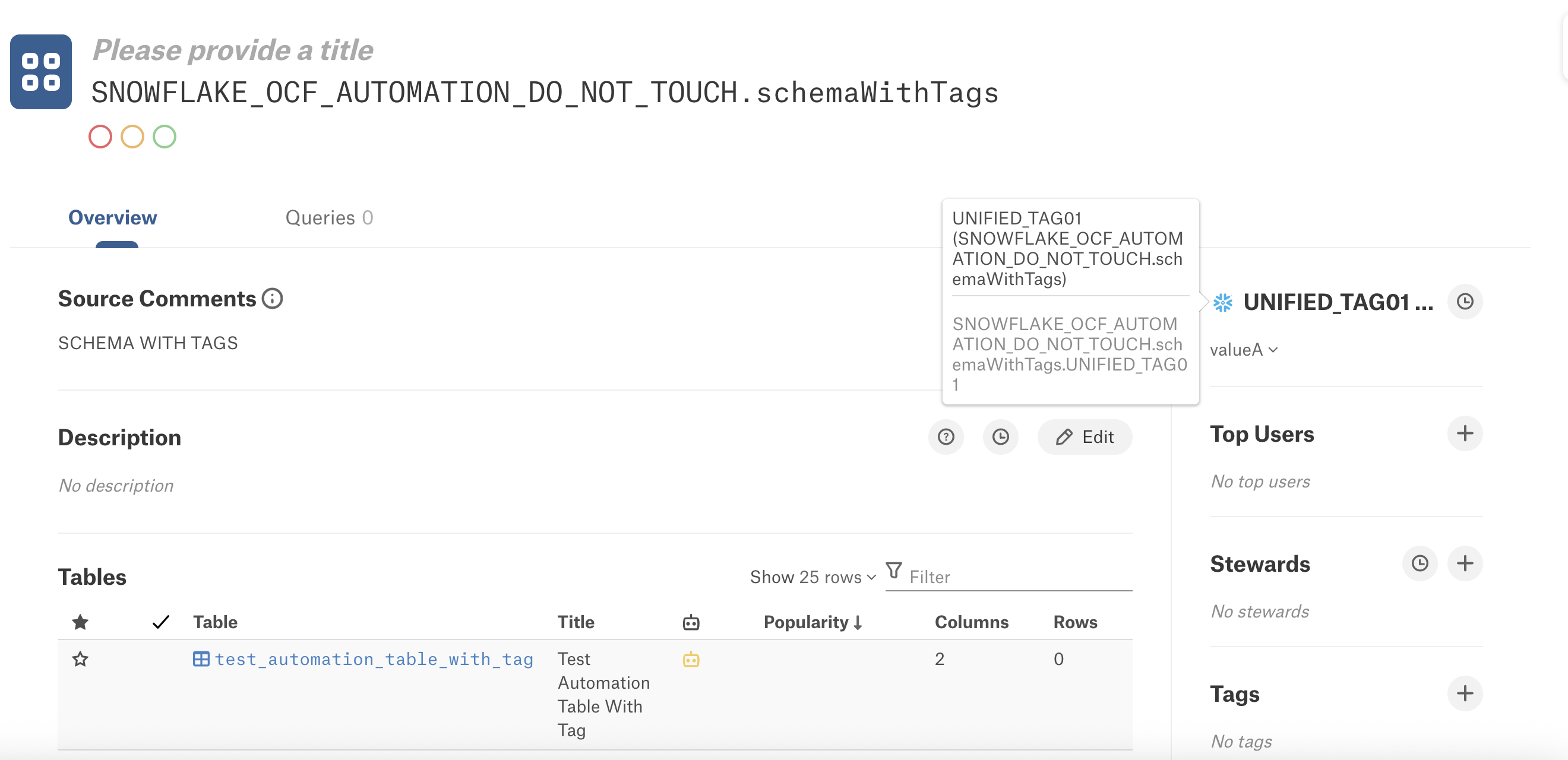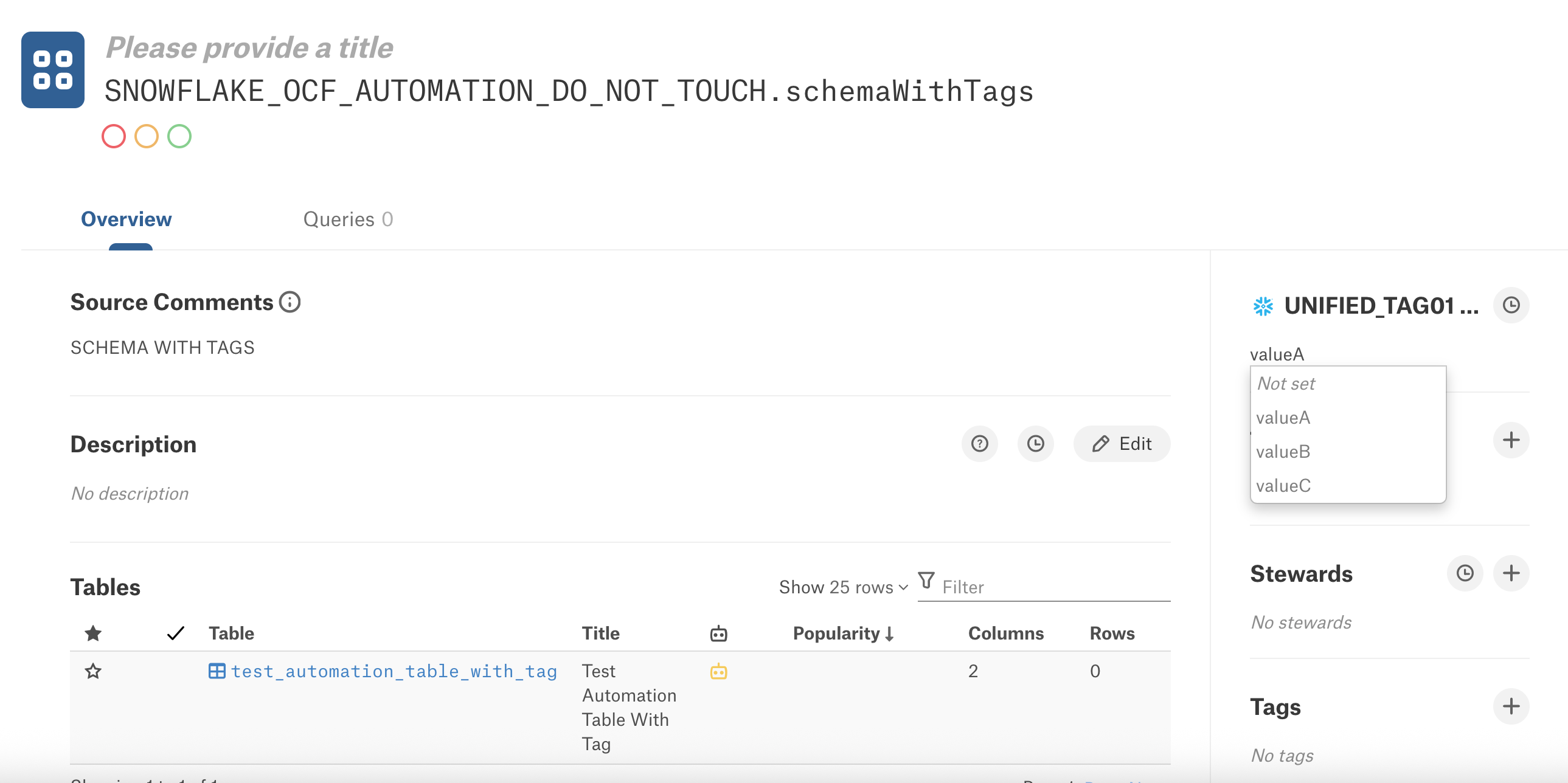Bring Source Tags into Alation¶
Alation Cloud Service Applies to Alation Cloud Service instances of Alation
Customer Managed Applies to customer-managed instances of Alation
Applies from Alation version 2025.1.3
This section explains how source tags become accessible on catalog pages of data source objects. This section contains the following topic:
Note
Before you configure and access tags, make sure you’re familiar with the following topics:
Configure Connectors to Extract Tags¶
After enabling the source tags feature in Alation, configure your Snowflake and Databricks Unity Catalog connectors to extract tags during metadata extraction (MDE).
Extracting Tags from Snowflake¶
A Snowflake tag is a schema-level object that can be associated with another Snowflake object such as databases, schemas, tables, and columns.
Before you start configuring source tag extraction, ensure that tags have been defined in Snowflake and the service account you’re using in Alation has access to the required views in the ACCOUNT_USAGE schema. Once defined, tags can be applied to any object in any schema, allowing you to reuse them across multiple schemas.
Snowflake allows you to have the same tag with different values across various schemas. For example, an INDUSTRY tag created on Schema A may have a value oil, and the same INDUSTRY tag applied on Schema B can have value Banking.
Unification of tags in Alation by the unified source tag model handles such potentially duplicate tags by unifying them into one custom field. Before the unified source tags model, Alation relied on various feature flags to manage duplicate tags. These approaches were not always effective or easy to use.
Note
Tags such as
PRIVACY_CATEGORYandSEMANTIC_CATEGORYfrom Snowflake’sSYSTEM.COREschema are supported. While theSYSTEM.COREschema is not extracted, these tags are extracted if applied to supported objects.
Find the details on how to configure the Snowflake connector to extract tags in Snowflake OCF Connector.
Extracting Tags from Databricks Unity Catalog¶
Tags are key-value pairs in Databricks Unity Catalog. It is mandatory to assign keys; however, it is optional to provide a value. Alation currently doesn’t support creating new tags or tag values for Databricks Unity Catalog inside of Alation but will extract existing tags. To make a tag value available in Alation, assign the desired key and value to an object in Databricks Unity Catalog. As long as the tag value is assigned to at least one object, it will be brought into Alation.
Note
Alation doesn’t support tag syncing from the Alation catalog to the Databricks Unity Catalog data source.
Ensure that the service account has the USAGE and SELECT permissions on the required catalog, schema, and table objects.
Catalog-level Databricks Unity Catalog tags appear in Customize Catalog > Custom Fields but are not automatically linked to catalog objects. To make them visible on catalog pages, assign them to schema, table, or column templates.
Find the details on how to configure the Databricks Unity Catalog connector to extract tags in Databricks Unity Catalog OCF Connector.
Add Source Tags to Templates¶
After a Server Admin enables the unified source tags model, a Source Admin runs metadata extraction (MDE) on the data source. This brings source tags into the data catalog. After the metadata extraction is complete, source tags become available as custom fields. You can locate them in the Pickers section under Admin Settings > Customize Catalog > Custom Fields.
Users with the Catalog Admin or Server Admin roles can add the tag fields to data catalog pages. The admin does this by adding the relevant custom fields to templates. This is the same as adding any other custom field, with two differences:
You can only add source tags to the schema, table, and column templates.
Custom field values that are data source-specific (Snowflake or Databricks Unity Catalog) will display a corresponding icon next to their name on the catalog page field label and on the Customize Catalog page.
For steps on how to add custom fields to a catalog template, see Manage Templates.
Note
Catalog-level Unity tags appear in Customize Catalog > Custom Fields but must be explicitly assigned to schema, table, or column templates for them to appear on catalog pages. They are not automatically linked to objects.
After you’ve added a tag field to a template, you can view it by visiting a catalog page for that object type in a relevant data source. Alation automatically assigns a value based on the metadata it extracted from the source. For Snowflake, you can additionally change those values in the catalog and sync this change to Snowflake. For details, see Sync Tag Values to Snowflake Data Sources.
View Unified Source Tags on Catalog Pages¶
Unified source tags appear as Picker fields on the Customize Catalog page and catalog pages of data source objects (schemas, tables, and columns).
Note
Individual tag values don’t show the schema-level context. Only the field names indicate that information.
Tag dropdowns display a flat list of values without icons or tooltips. Icons and tooltips are visible only in Customize Catalog and in field tooltips on the catalog object’s page.
On the catalog object page (read view), the tag field displays all applied values, including values from other sources if they were previously applied.
Users with Catalog Admin or Server Admin roles can identify and manage unified tags on the Customize Catalog page.
Other users can view these fields and their values on the catalog pages of data source objects if they have access.
On the catalog pages of data source objects, the custom field name has a tooltip displaying the tag’s origin when you hover over it. For example, the example below shows a tag UNIFIED_TAG01 with a value valueA from schema SNOWFLAKE_OCF_AUTOMATION_DO_NOT_TOUCH.schemaWithTags. Hovering over the UNIFIED_TAG01 custom field reveals the tooltip with the name of the source schema SNOWFLAKE_OCF_AUTOMATION_DO_NOT_TOUCH.schemaWithTags.
Consider another example where a tag INDUSTRY is defined in schema_A with values OIL, TECH, and in schema_B with the values OIL, TECH, PHARMA. The unified custom Picker field INDUSTRY in Alation will have a list of values like OIL, TECH, PHARMA, with the tag origin shown via icons and tooltips.
Note
Tag fields created during extraction are not automatically assigned to templates. Admins must manually assign them on the Custom Template page to make them visible in the catalog. See Manage Templates for steps on how to assign fields to templates.
On catalog pages, tag value dropdowns display a single flat list even if the same value (for example, FINANCE) comes from multiple sources. No icons or tooltips are shown to distinguish the source of each value.
Alation extracts tag definitions, allowed values, and the tags applied to assets from both Snowflake and Databricks Unity Catalog. These tags are then mapped into Alation’s custom field framework, with behavior varying slightly depending on the source.
Sync Tag Values to Snowflake Data Sources¶
If you want to apply an allowed tag value to a Snowflake object from a catalog page, Alation allows you to sync the tag value.
To sync a tag value:
Go to the catalog page of the data source object for which you want to sync the tag.
Locate the tag value under the tag field and click the dropdown arrow next to it.
The list displays all the allowed values.
From the list of allowed values, click on the value to apply and sync to the object.
The Connect to Data Source dialog appears.
Select the connection you want to use to connect to the Snowflake data source. You can hover over a connection name to see the connection’s URI in a tooltip.
Select the user you want to connect with by clicking the menu button next to Connect as (Select User). You can use the user specified in the General Settings tab of the Snowflake OCF connector Settings page.
Click Set active connection.
A Request Sent dialog appears.
Click Close.
Alation will sync the tag value you chose to your Snowflake data source. You’ll get an email informing you when the change has taken place in Snowflake. This may take up to two hours.
Note
After a tag is removed from the Snowflake allowlist, you will still see it on the Alation catalog page if it was already in use. However, this tag can no longer be assigned to new objects or synchronized. Attempts to sync the tag values will fail silently, without displaying an error message in the Alation UI.