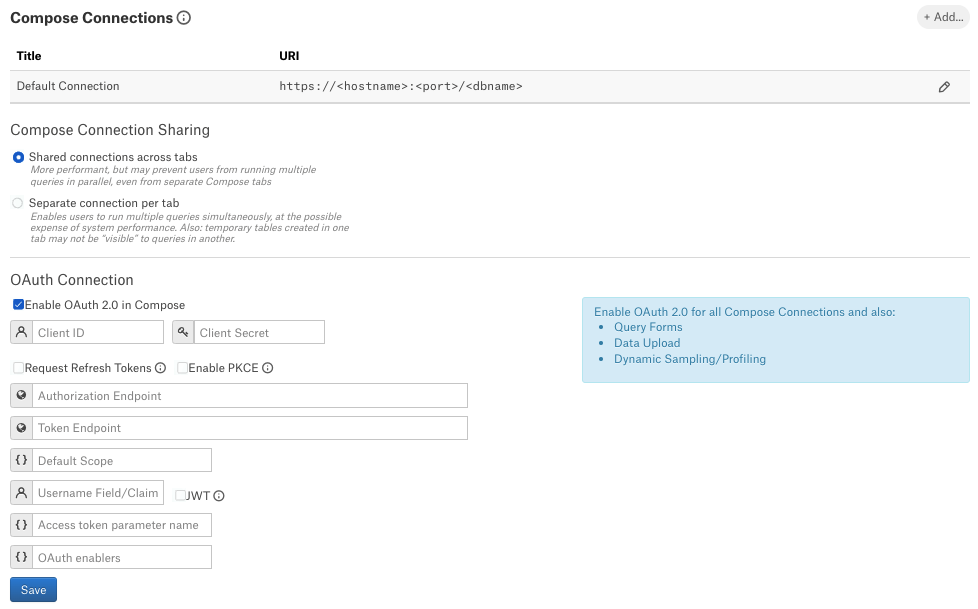Configure OAuth Using Databricks Built-In OAuth Service¶
Alation Cloud Service Applies to Alation Cloud Service instances of Alation
Customer Managed Applies to customer-managed instances of Alation
Core Connector Core connectors are included with all Alation platform tiers (subject to each tier’s connector limits) and are fully supported by Alation.
Databricks on AWS supports internal OAuth.
In case of internal Databricks OAuth, also known as app-connections, Compose connects to Databricks and then redirects to your configured IdP. You can use any IdP for Internal OAuth.
To configure OAuth for Compose, perform these steps:
Enable a Custom OAuth Application in Databricks¶
Important
Ensure that you have Databricks admin privileges.
To enable a custom OAuth application in the Databricks UI, perform the steps mentioned in Enable Custom OAuth Applications Using the Databricks UI.
After you have completed all the steps, gather the following information:
Client ID
Client Secret
SQL Warehouse JDBC URI (Go to Workspace > SQL Warehouses > <your preferred warehouse> > Connection Details > JDBC URL (2.6.5 or later))
Configure OAuth for Compose in Alation¶
In Alation, open the Settings page of your data source.
Go to the Compose tab.
Under Compose Connections, modify the default connection or create a new one. To enable OAuth, add parameters
AuthMech=11;Auth_Flow=0.Use the following URL format for connection:
databricks://<workspace>.cloud.databricks.com:443/default;transportMode=http;ssl=1;httpPath=/sql/1.0/warehouses/<warehouse-id>;AuthMech=11;Auth_Flow=0;.Under the OAuth Connection section, select the checkbox Enable OAuth 2.0 in Compose. This reveals several parameters for the OAuth setup.
Enter the values into the fields and click Save.
Field
Value
Client ID
Provide the client ID.
Client Secret
Provide the client secret value.
Request Refresh Token
Select the Request Refresh Token to enable requests for refresh tokens.
Enable PKCE
Leave as is (unselected). This setting does not apply to this data source type.
Authorization Endpoint
Provide the authorization endpoint. Use the following format
https://<workspace>.cloud.databricks.com /oidc/v1/authorizeToken Endpoints
Provide the token endpoint. Use the following format
https://<workspace>.cloud.databricks.com/oidc/v1/tokenDefault Scope
Use the value
sqlRefresh Scope
Use the value
offline_accessUsername Field/Claim
Use the value
sub.JWT
Select this checkbox (required).
Access Token Parameter name
Use the value
Auth_AccessToken.OAuth Enablers
Provide the value
AuthMech=11&Auth_Flow=0. Make sure there is an ampersand symbol between the parameters.
Connect in Compose¶
After you have completed the configuration, Compose users should be able to connect to Databricks using OAuth-enabled connections and run queries.
To connect to the database in Compose:
Click Connection Settings to open the connection settings dialog.

In the Connection Settings dialog that opens, select the OAuth-enabled connection.
From the Connect as (Select User) list, select your user or click Add New (SSO login).
The Databricks login page opens in a new tab. Authenticate with your Databricks credentials.