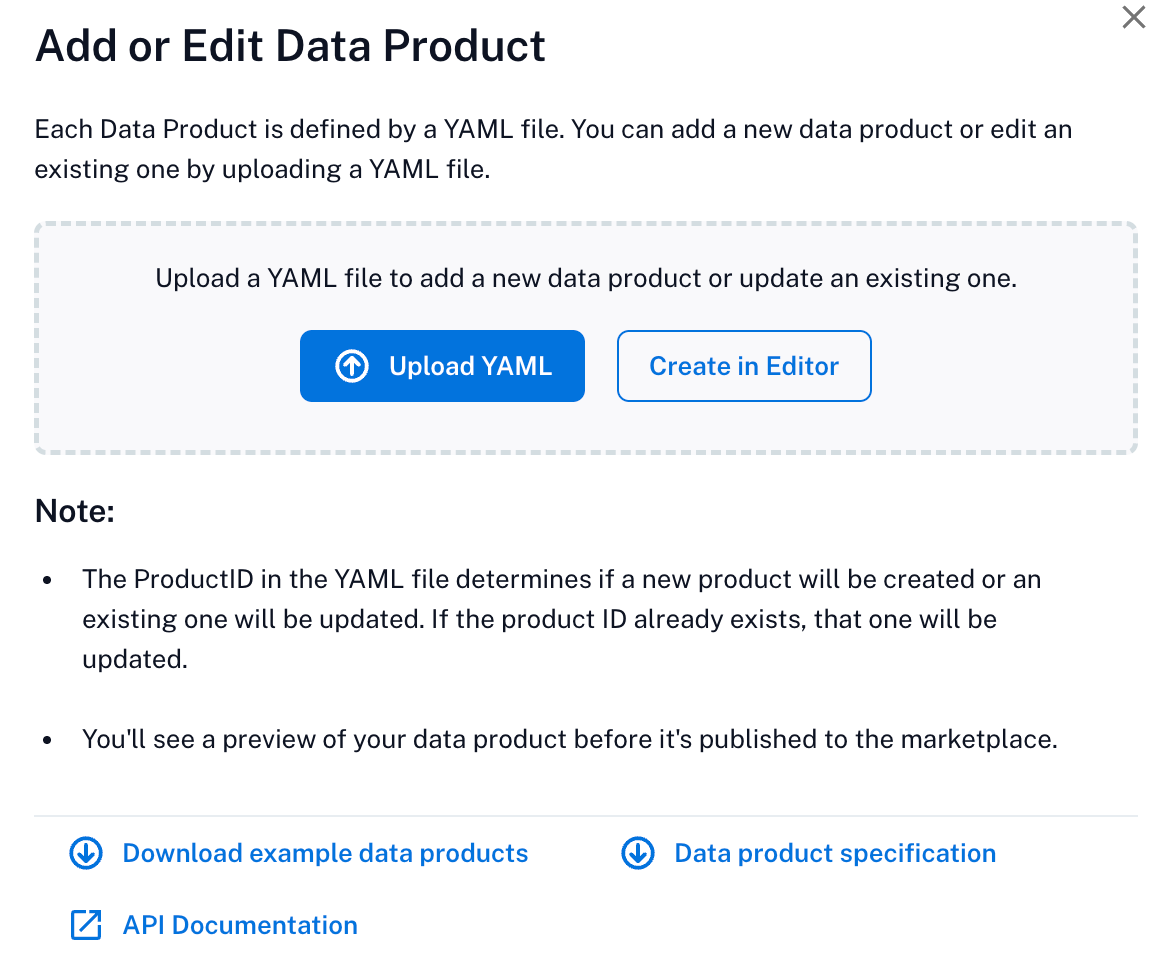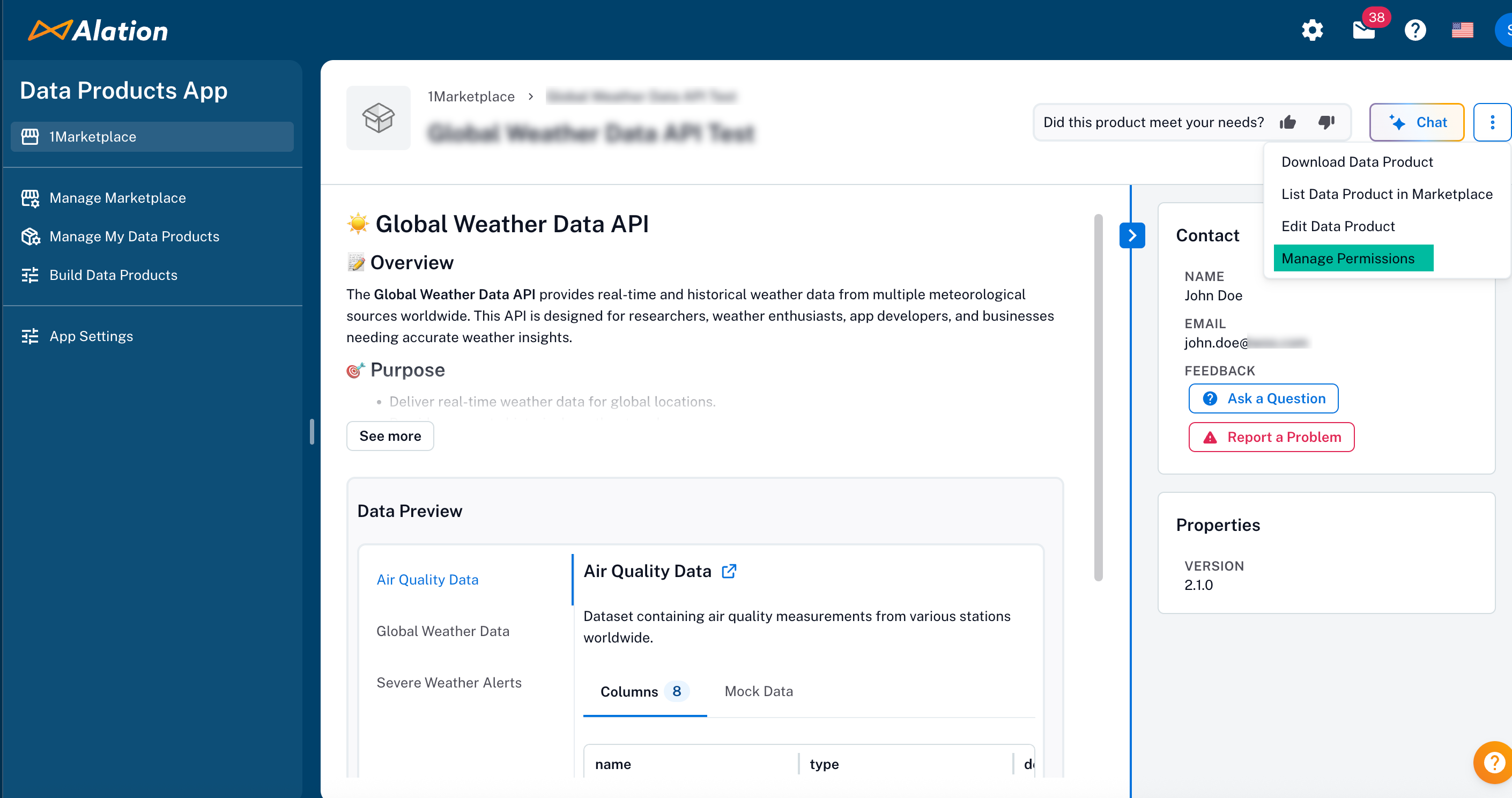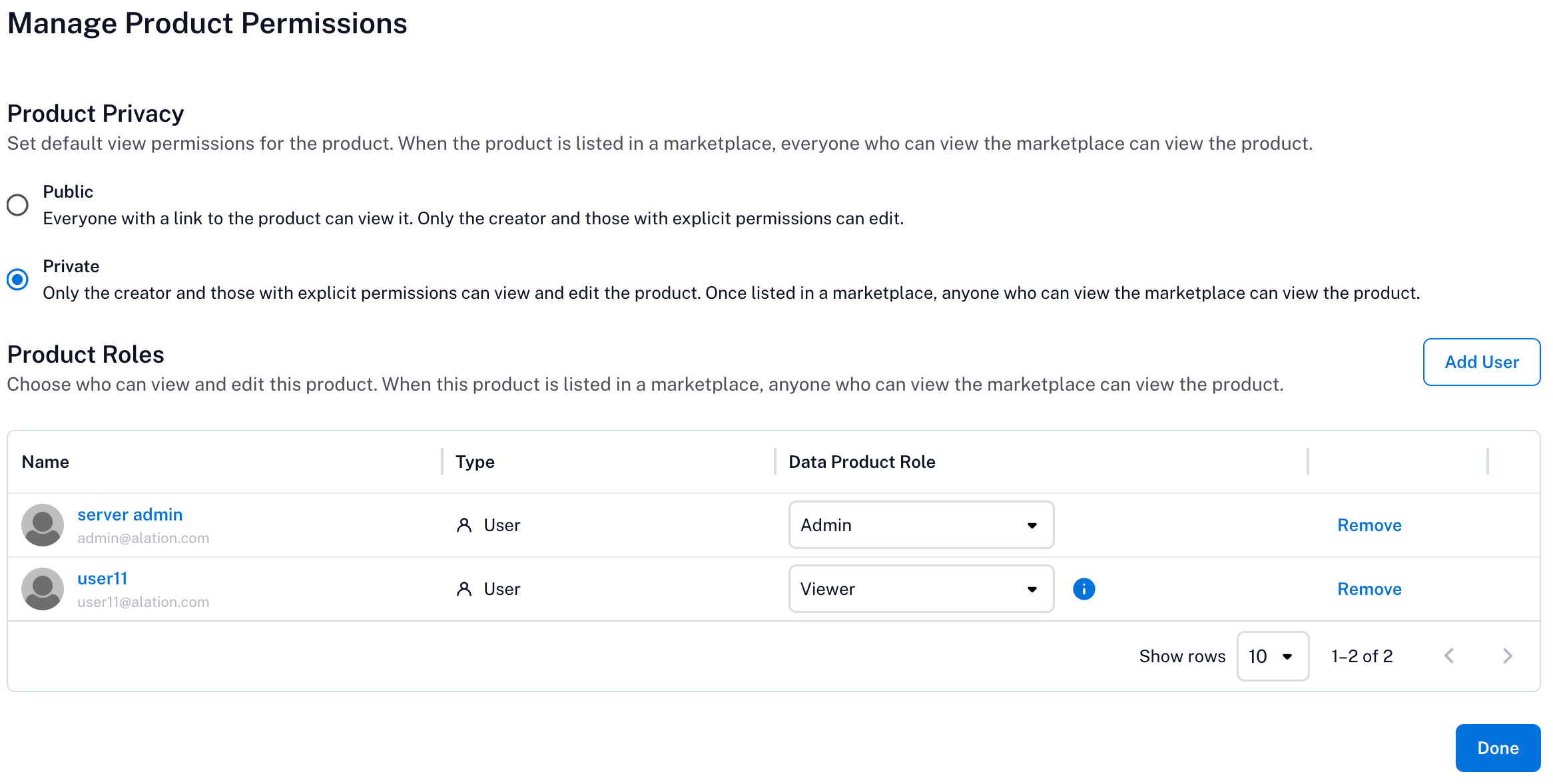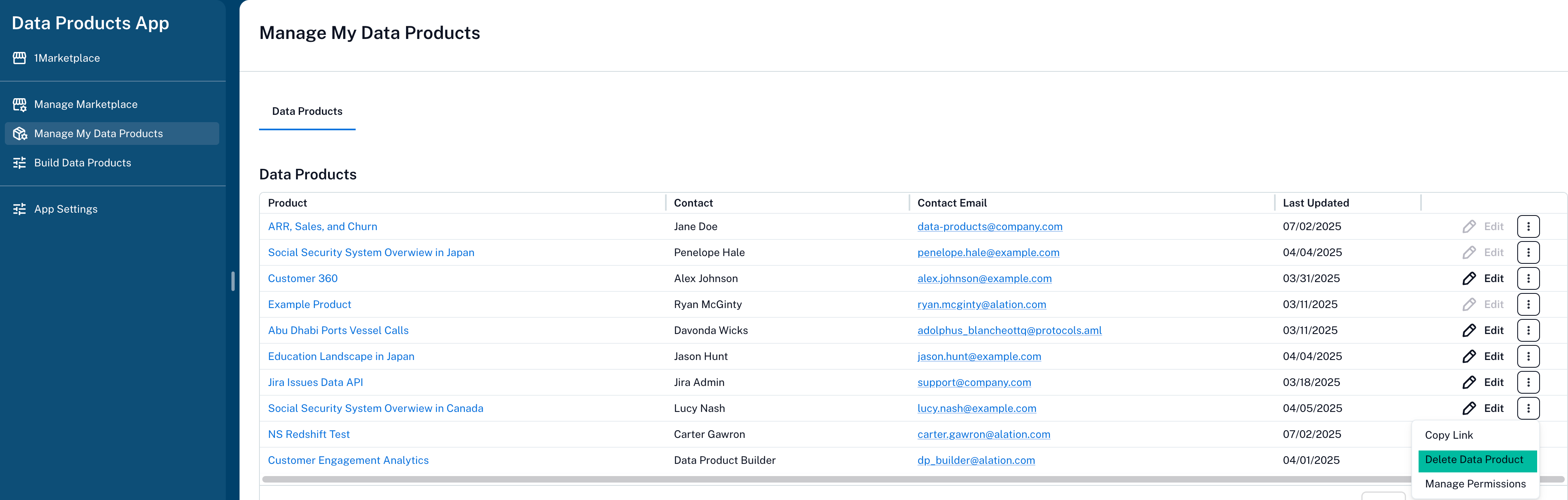Create and Manage a Data Product¶
Alation Cloud Service Applies to Alation Cloud Service instances of Alation
Creating and maintaining a data product involves taking responsibility for its accuracy, usefulness, and reusability. This topic explains how to create and manage a data product throughout its lifecycle.
To start using data products through Alation UI, contact Alation Support. Alation Support will enable the alation.feature_flags.DEV_enable_data_products feature flag upon request.
Create a Data Product¶
To create a data product, you will define it through a YAML file. You can write the YAML manually or use Alation’s UI to construct it. Once you’ve created the YAML file, you must upload it to Alation if using APIs.
YAML Field Reference¶
Each data product YAML file must include fields specified in the specification at: https://<base_URL>/static/swagger/specs/data_products/product_schema.yaml.
Here are some of the common fields:
Field |
Required |
Description |
|---|---|---|
|
Yes |
Unique identifier for the product. Ensure that the product ID is unique
across all data products in the marketplace. It should not contain any
spaces or special characters other except |
|
Yes |
Semantic version string Example: 1.0.0 |
|
Yes |
Contact email of the product owner for support or questions |
|
Yes |
Human-readable name of the product owner |
|
Yes |
Display name for the product |
|
Optional |
List of systems where the data is accessible. A delivery system is a system that provides access to the data product. It includes the type of delivery system, the URI to access it, and any additional instructions for requesting access. |
|
Optional |
One or more tabular datasets included in the product. A record set is a tabular dataset of rows and columns of structured data that can be stored in any system, such as a database, API, spreadsheet, or file. It includes a schema, optional sample data, and access instructions so others can understand and use it. |
You may also add custom properties anywhere in the YAML using the x- prefix. For example, x-department or x-security-tier.
Here’s an example of a YAML file for a data product:
product:
productId: finance:arr_sales_churn
version: 1.0.0
contactEmail: [email protected]
contactName: Jane Doe
x-customProperty:
description: >
This is a custom property for demonstration purposes.
You can add your own properties that aren't defined in the scehma.
The only requirement is that the name must start with "x-".
It can be of any type, such as string, number, boolean, etc.
en:
name: ARR, Sales, and Churn
shortDescription: Tracks ARR, new sales, renewals, and churn monthly
description: |
This data product provides visibility into financial metrics such as
Annual Recurring Revenue (ARR), new sales, renewals, and churn. It is
designed to help finance, sales, and executive teams monitor growth and
retention performance across customer segments and time periods. Data is
updated monthly and includes current and historical trends.
logoUrl: https://example.com/logos/arr-sales-churn.png
deliverySystems:
snowflake:
type: SQL
uri: snowflake://acme.analytics/FINANCE/ARR_METRICS
accessRequestInstruction:
type: manual
instruction: Request access via Snowflake role FINANCE_ANALYST or contact [email protected]
request: https://company.com/access-request-form
recordSets:
arr_metrics_monthly:
name: Monthly ARR Metrics
description: >
Each row represents monthly ARR metrics, including new sales, expansions,
renewals, and churn, by customer segment.
schema:
- name: month
description: The month the metric applies to.
type: date
- name: segment
description: Customer segment (e.g., Enterprise, SMB).
type: string
- name: new_sales_arr
description: ARR from new customer sales in the month.
type: number
- name: expansion_arr
description: ARR from existing customer expansions.
type: number
- name: renewal_arr
description: ARR retained from renewals.
type: number
- name: churn_arr
description: ARR lost due to customer churn.
type: number
- name: net_new_arr
description: Net ARR change (sales + expansion + renewal - churn).
type: number
sample:
type: mock
data: |
month,segment,new_sales_arr,expansion_arr,renewal_arr,churn_arr,net_new_arr
2024-01-01,Enterprise,120000,30000,100000,20000,230000
2024-01-01,SMB,50000,10000,40000,10000,90000
dataAccess:
- type: SQL
qualifiedName:
database: FINANCE
schema: ARR_METRICS
table: MONTHLY
documentationUrl: https://company.com/docs/arr-metrics
customer_churn_details:
name: Customer Churn Details
description: >
Each row represents a customer that churned in a given month,
including associated ARR, churn reason, and segment. Useful for
analyzing churn patterns at the customer level.
schema:
- name: customer_id
description: Unique customer identifier.
type: string
- name: customer_name
description: The name of the customer.
type: string
- name: churn_month
description: The month the customer churned.
type: date
- name: churn_arr
description: ARR lost from this customer churn.
type: number
- name: churn_reason
description: Reason for churn as captured by sales/support.
type: string
- name: segment
description: Customer segment (e.g., Enterprise, SMB).
type: string
sample:
type: mock
data: |
customer_id,customer_name,churn_month,churn_arr,churn_reason,segment
CUST123,Acme Corp,2024-01-01,50000,Budget cut,Enterprise
CUST456,Startify Inc,2024-01-01,10000,Switched to competitor,SMB
dataAccess:
- type: SQL
qualifiedName:
database: FINANCE
schema: ARR_METRICS
table: CUSTOMER_CHURN
documentationUrl: https://company.com/docs/customer-churn
Create a Product Spec YAML File Manually¶
Open a text editor of your choice (example, Visual Studio Code or Sublime Text).
Start a new file and name it with a .yaml extension.
Refer to the specification you can find at
https://<base_URL>/static/swagger/specs/data_products/product_schema.yaml(example:https://myalationcatalog.com/static/swagger/specs/data_products/product_schema.yaml) to develop the .yaml file content.Save the file.
Create a Product Spec YAML File in Alation¶
Go to the Data Product App > Manage Marketplace page.
Click Add or Edit Data Product.
Click the Create in Editor button.
Enter the required metadata. For details, see YAML Field Reference.
Preview the product page to review your metadata.
Note
You can use the Data Products Builder Copilot to help you create a sample data product that you can enhance to fit your requirements.
Click Save or download the YAML file to get a copy of the spec file from the Data Product Options (three-dot menu in the top right) on the Preview tab.
Upload the YAML File¶
Go to the Data Product > Manage Marketplace page.
Click Add or Edit Data Product.
Click on the Upload YAML button.
Browse to your YAML file and select it.
Click Upload.
Update a Data Product¶
To update a data product, you can modify the YAML file using the Alation UI:
Go to the Data Product > Manage My Data Product page.
From the list of products under the Data Products table, locate the one to update.
Scroll to the extreme right of the table and click Edit.
Edit the YAML file and preview the changes.
Click Save.
Download a Data Product¶
Navigate to the product’s detail page.
Click Data Product Options (the three-dot menu in the top right).
Select Download Data Product to download the YAML file.
Assign Product Roles¶
To assign roles to users or groups for a data product.
Manage Who Can View or Edit Data Product¶
Only users with the Admin role can edit the product or assign roles.