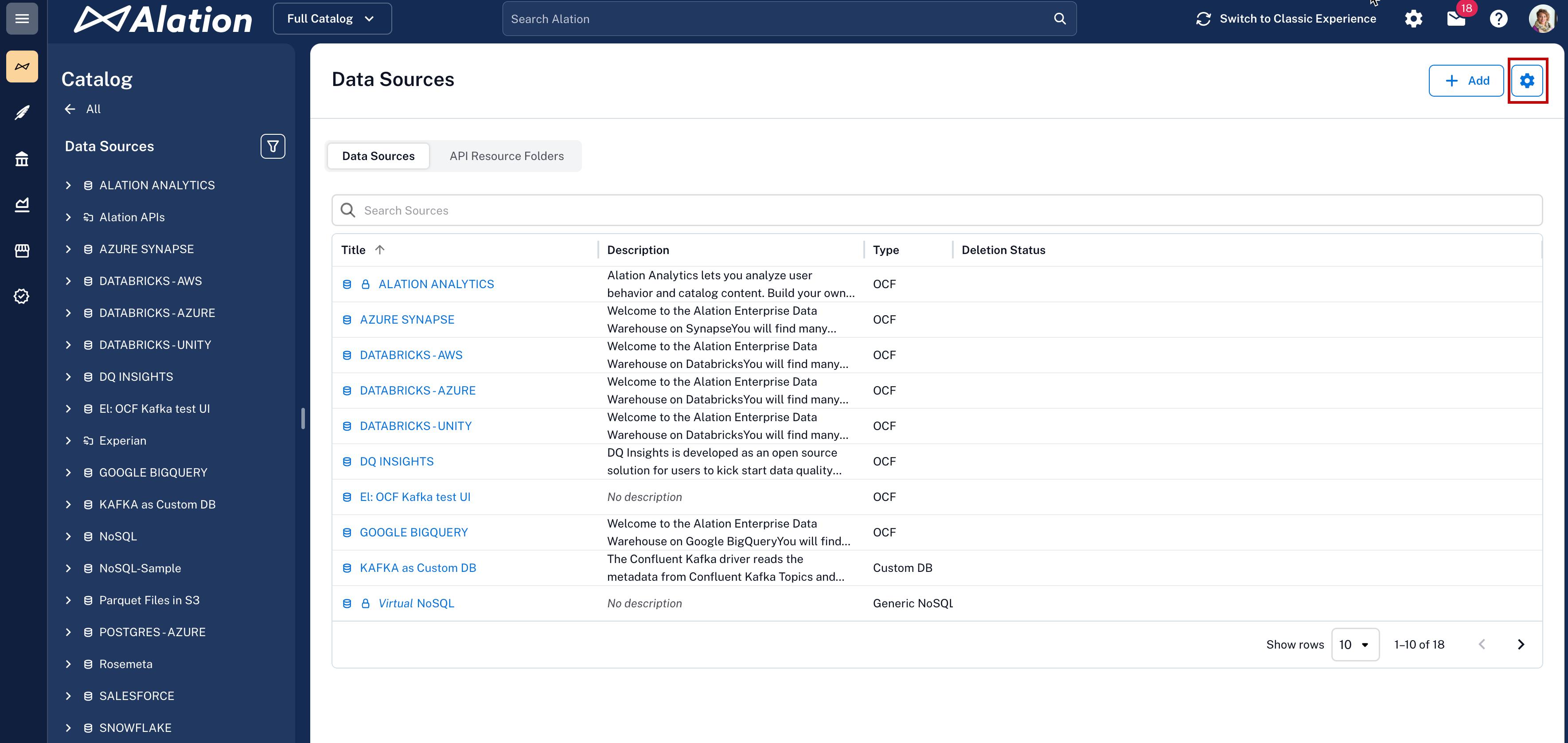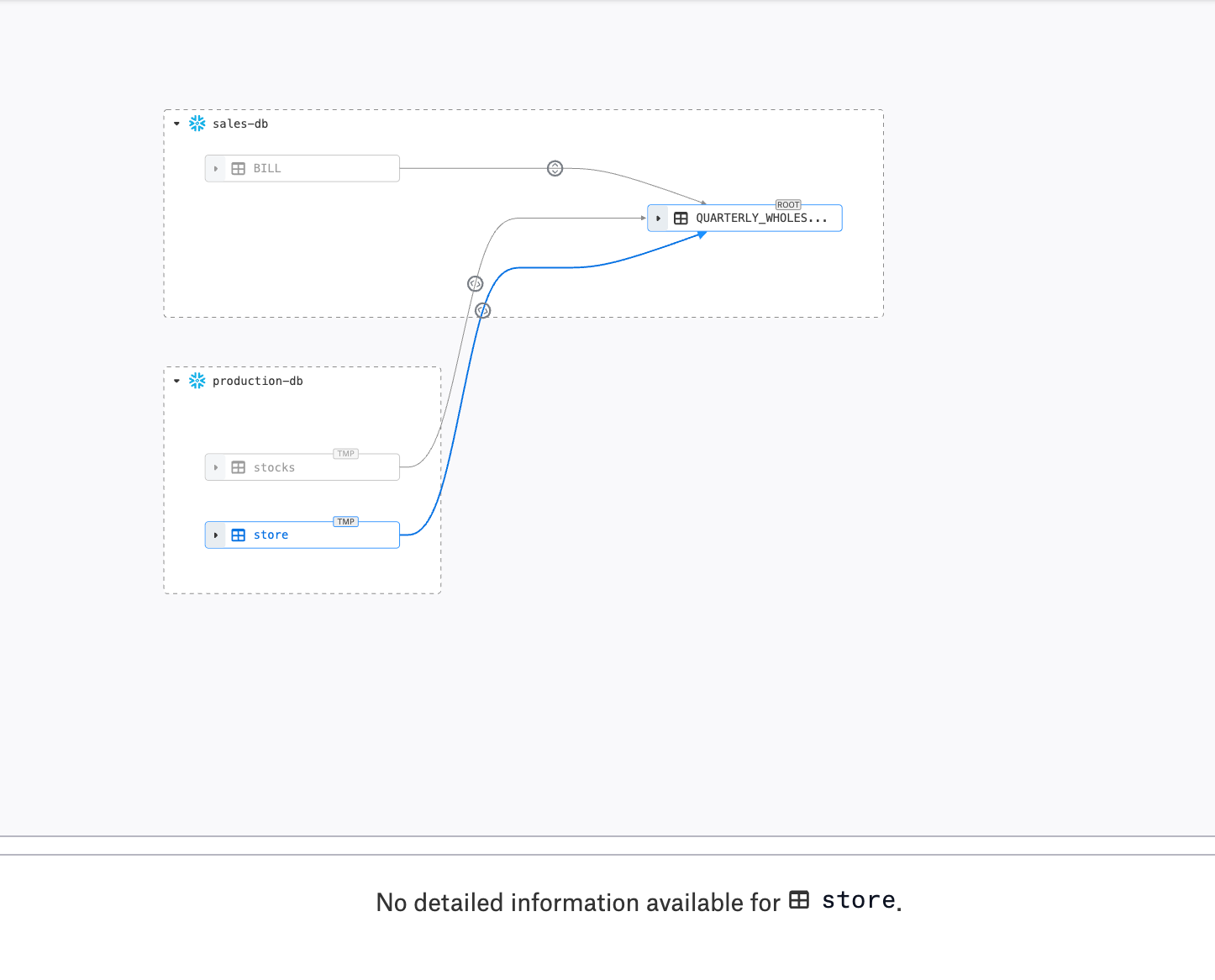Delete a Data Source¶
Alation Cloud Service Applies to Alation Cloud Service instances of Alation
Customer Managed Applies to customer-managed instances of Alation
Important
You are viewing documentation for Alation’s Classic User Experience.
You can delete data sources of RDBMS OCF connectors from Alation to remove any sources you no longer need. To delete a data source, you must be either a Server Admin or the Data Source Admin of the source.
You can choose from the following delete options:
Hard delete (default): Permanently removes data sources along with all their dependencies from the catalog and backend systems. To hard delete a data source, see Hard Delete a Data Source.
Soft delete: Soft-deletes a data source with the capability to restore it later. The data source metadata and associated catalog pages remain in the catalog but are flagged as deleted. Soft-deleted catalog pages are accessible to users via the URL with a warning that they are no longer actively cataloged. To soft delete a data source, see Soft Delete a Data Source. To restore a data source, see Restore a Deleted Data Source
Note
The time taken to delete a data source may vary based on its size.
Hard Delete a Data Source¶
Available from Alation 2025.1.5
You can permanently remove data sources that are no longer needed, along with all their dependencies, from the catalog and backend systems.
Important
Hard deleting a data source cannot be undone. All associated metadata in Alation Search, lineage, Compose, and in other areas of the catalog will also be permanently removed.
Prerequisites¶
To hard delete data sources, enable the corresponding feature flag in alation_conf.
Important
From Alation version 2025.3.1, the hard delete feature is enabled by default. If you are using an earlier version, you need to enable the feature flag manually.
Note
Alation Cloud Service customers can request server configuration changes through Alation Support.
Warning
Once the hard delete flag is enabled, hard deletion of the RDBMS becomes the default deletion mode.
On the host, enter the Alation shell:
sudo /etc/init.d/alation shell
Enable the hard delete feature by setting the feature flag
alation.ocf.datasource.rdbms.hard_delete.enabledtoTrue:alation.ocf.datasource.rdbms.hard_delete.enabled -s True
Delete a Data Source¶
To delete a data source, go to Apps > Sources > Manage Settings and click the Delete icon next to the data source.
Alternatively, you can delete the data source from the General Settings tab.
Go to the Settings > General Settings page of your source.
Under the Delete Data Source section, click Delete. A confirmation pop-up appears asking you to enter the data source name.
In the pop-up window, enter the data source name in uppercase as instructed, then click Delete Data Source.
If you encounter an error while trying to delete a data source, contact Alation Support.
Open the left-side navigation using the hamburger menu on top left.
Under Catalog, select Data Sources. The Data Source page will open.
On upper right, click the Manage Settings icon (gear).
In the Data Sources table, find the data source you want to delete and click the delete icon for this data source.
A confirmation pop-up appears asking you to enter the data source name. Enter the data source name in uppercase as displayed on the pop-up window and click Delete Data Source.
In the pop-up window, enter the data source name in uppercase as instructed, then click Delete Data Source. If you encounter an error while trying to delete a data source, contact Alation Support.
Warning
Hard deleting a data source is a permanent action and cannot be undone. All associated metadata in Search, Lineage, Compose, and in other areas will also be permanently removed.
When you initiate a hard delete, the catalog pages, the settings page for the data source, and all child objects won’t be available for any operation anymore. Users won’t be able to access the data source metadata or associated catalog objects. The following message will be displayed on those pages as the deletion is in progress:
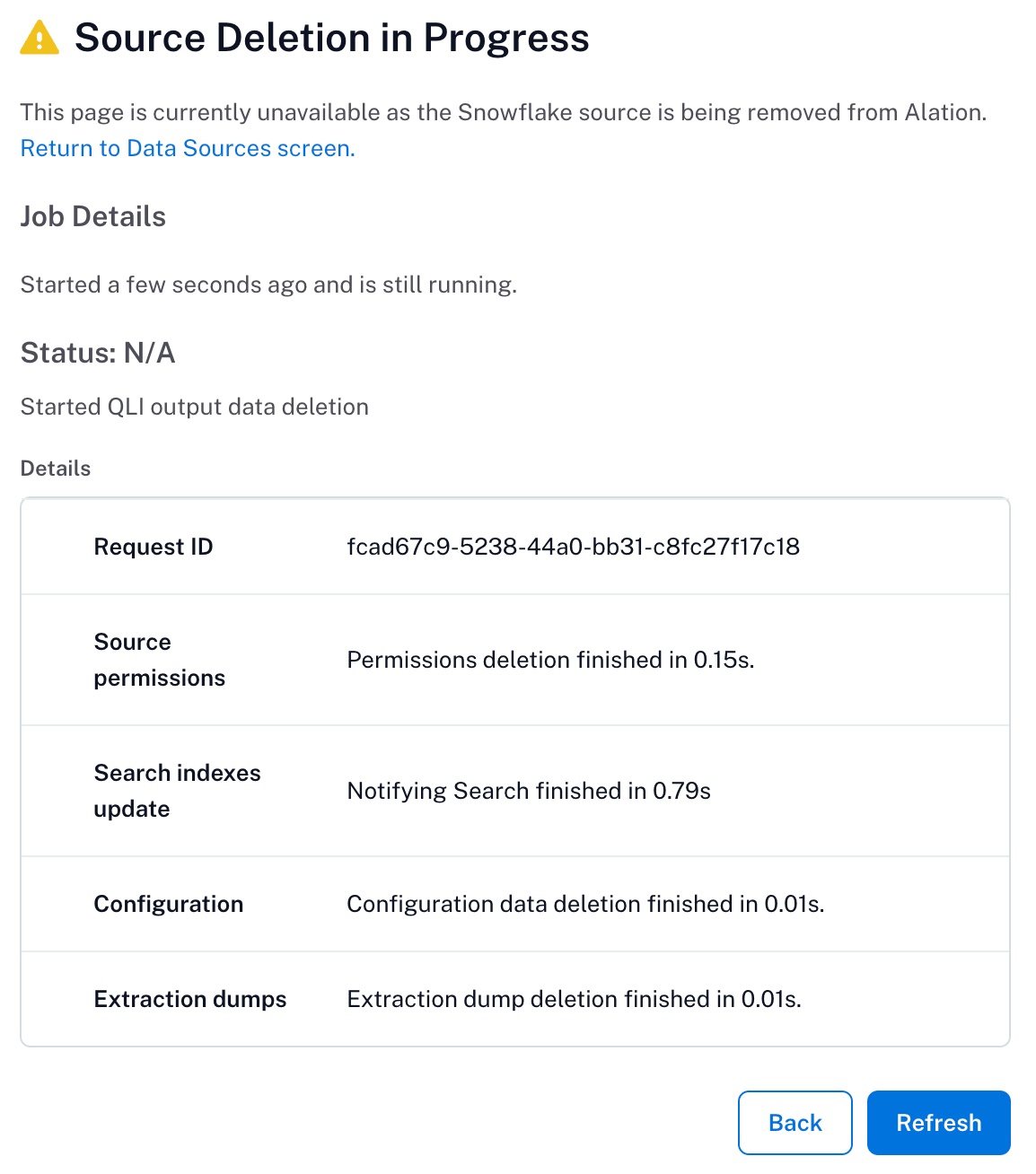
Results of Deleting a Data Source¶
A 404 Not Found error will be displayed when you try to access the deleted data source or its child objects. The deleted data source will not be listed in the Data Sources page.
Search results: Once a source is deleted, the source and its associated objects will be removed from all search results.
Lineage graphs: After an object is deleted, lineage graphs that include it are automatically updated. To preserve the overall structure of the lineage, any reference to the deleted object is replaced with a placeholder node labeled
TMP. This shows you where the deleted object used to be in the data flow.All references to the deleted objects will be removed from all areas of the data catalog, including:
Policy references
Catalog sets
Bookmarks
Workflows
Domains
All references to the deleted objects will be removed from logical metadata, such as custom field values.
Compose queries: Any queries in the Compose editor that reference the deleted source will now fail to run. You will need to edit these queries to point to a valid source before they can be executed.
Soft Delete a Data Source¶
To use the soft delete, ensure that the hard delete feature flag has been disabled. To disable the hard delete feature flag, set the flag alation.ocf.datasource.rdbms.hard_delete.enabled to False in your instance configuration. (See Prerequisites for more details about this flag.)
To delete a data source, go to Apps > Sources > Manage Settings and click the Delete icon next to the data source.
Alternatively, you can delete the data source from the General Settings tab.
Go to the Settings > General Settings page of your source.
Under the Delete Data Source section, click Delete. A confirmation pop-up appears asking you to enter the data source name.
In the pop-up window, enter the data source name in uppercase as instructed, then click Delete Data Source.
If you encounter an error while trying to delete a data source, contact Alation Support.
Open the left-side navigation using the hamburger menu on top left.
Under Catalog, select Data Sources. The Data Source page will open.
On upper right, click the Manage Settings icon (gear).
In the Data Sources table, find the data source you want to delete and click the delete icon for this data source.
A confirmation pop-up appears asking you to enter the data source name. Enter the data source name in uppercase as displayed on the pop-up window and click Delete Data Source.
In the pop-up window, enter the data source name in uppercase as instructed, then click Delete Data Source. If you encounter an error while trying to delete a data source, contact Alation Support.
Restore a Deleted Data Source¶
Note
The restore option is available only for soft-deleted data sources.
You can restore a data source only if it hasn’t been hard deleted.
Alation allows you to restore a soft-deleted data source. To restore, you need to know the URL of the corresponding catalog page. Use this URL to access the data source, then go to the General Settings tab of the Settings and click Restore under the Restore Data Source section. The Restore Data Source section appears on the General Settings tab after you soft delete a data source.
When you restore a data source, the Deleted warning is removed from the data source and its child pages. The data source also becomes accessible again through catalog navigation and Search.