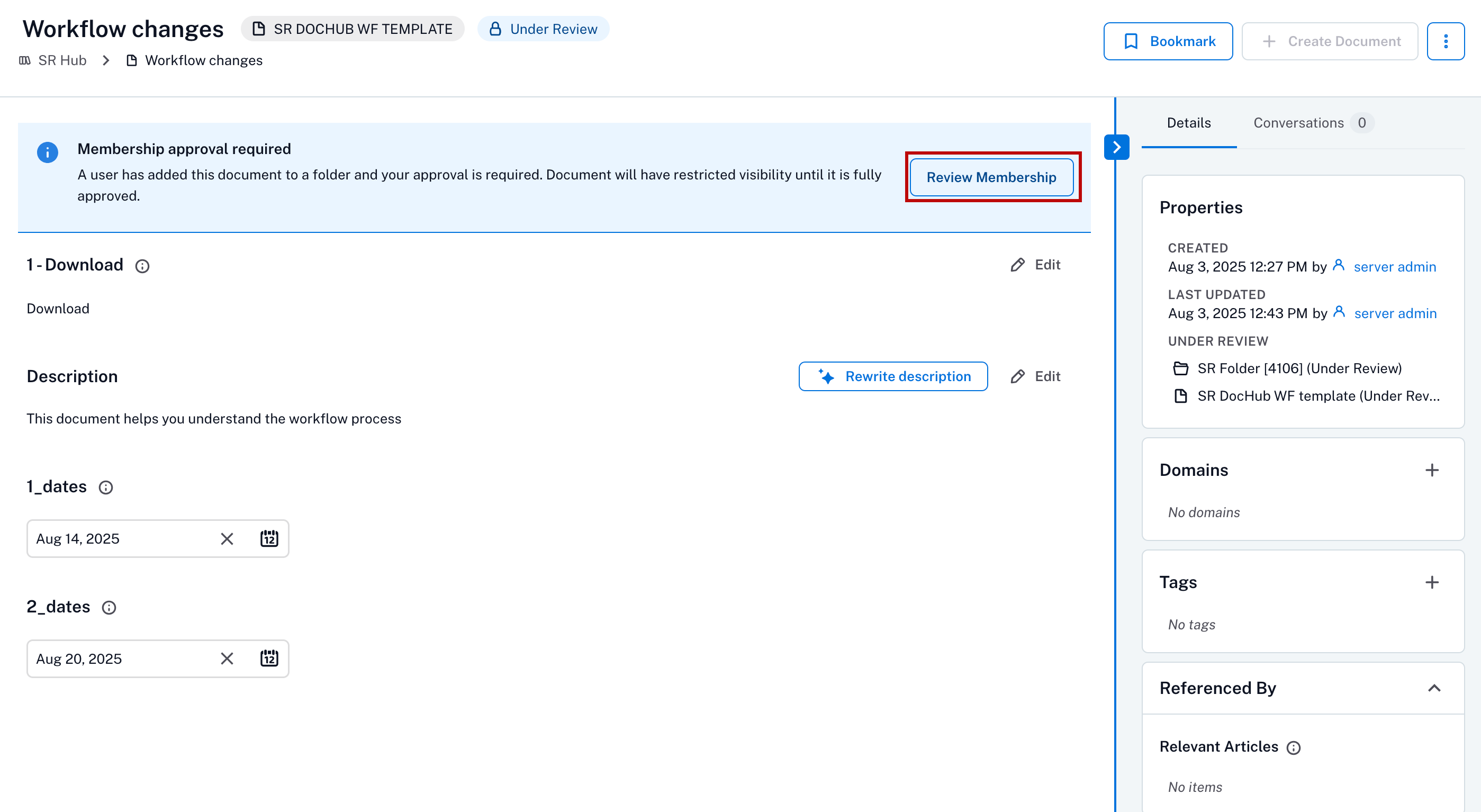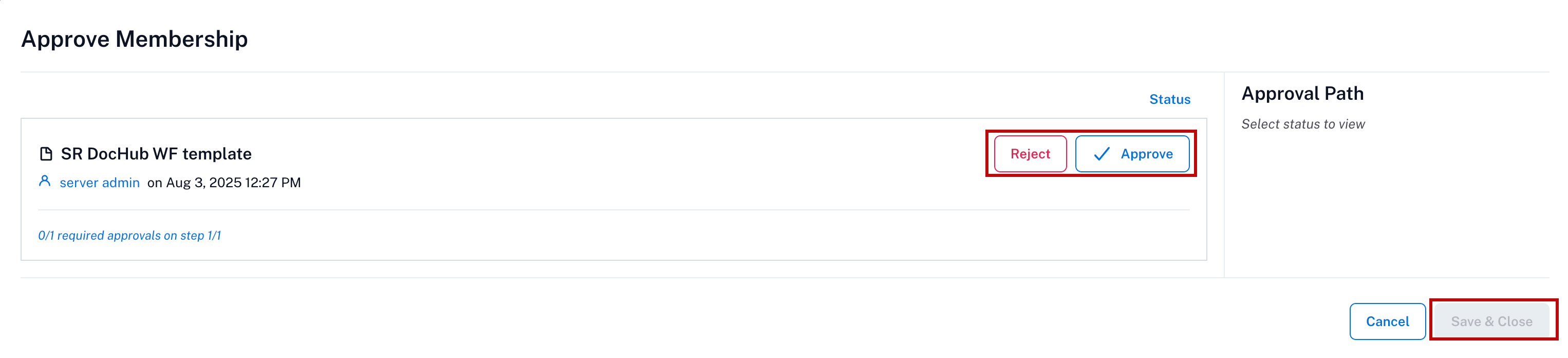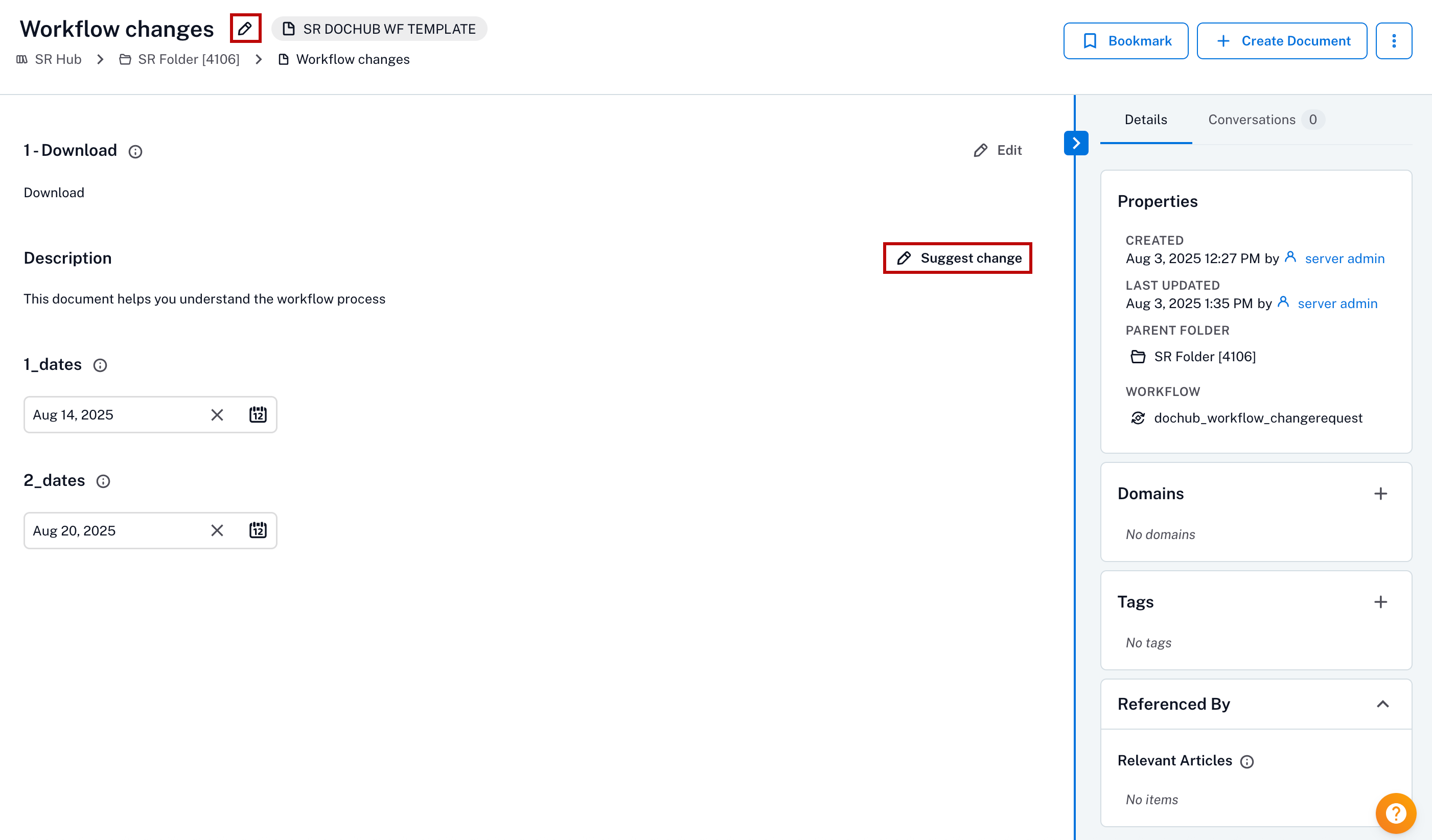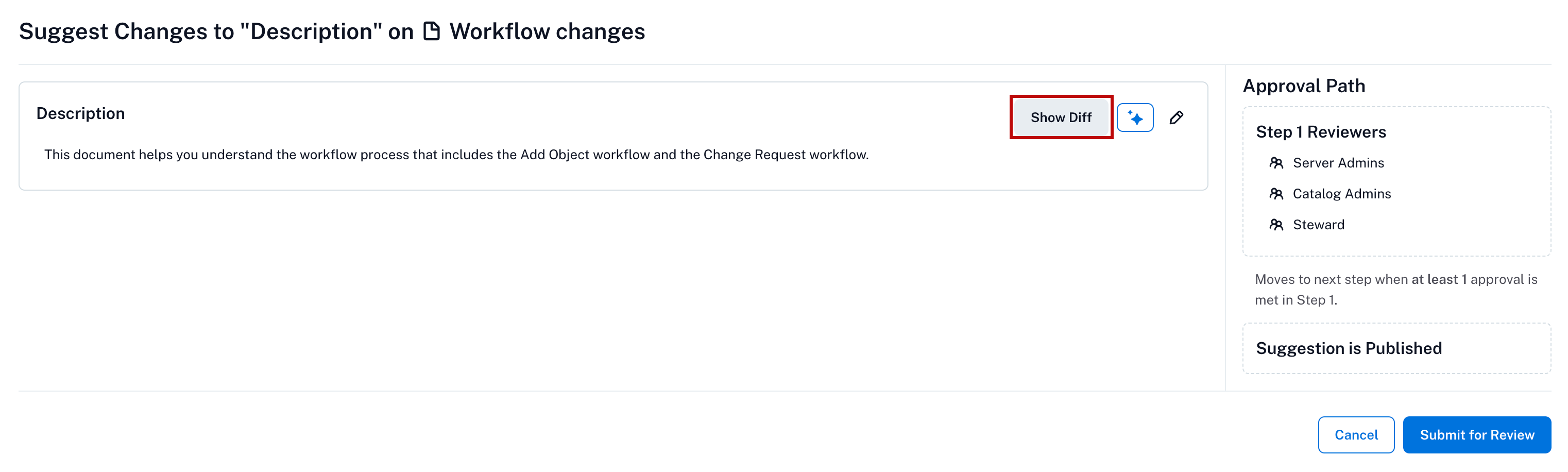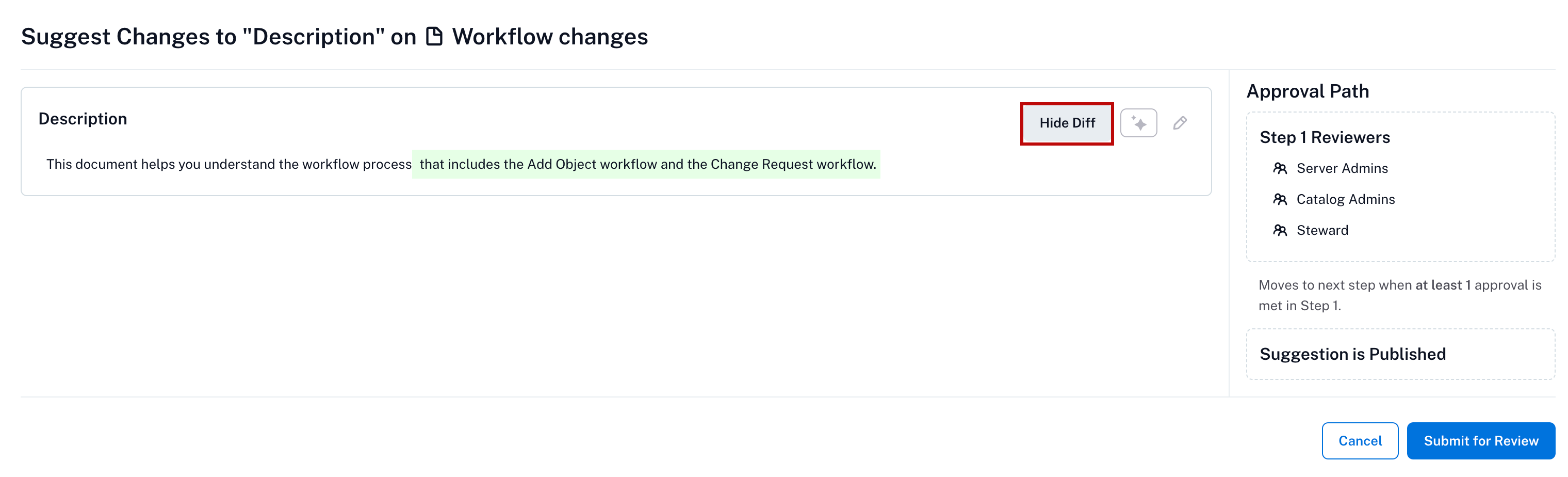Workflow Actions in Document Hub¶
Alation Cloud Service Applies to Alation Cloud Service instances of Alation
Customer Managed Applies to customer-managed instances of Alation
If any of the document hub object such as Folder or Document is part of a workflow and users create or edit any of these objects in a document hub:
After submission, reviewers will receive a notification and task to evaluate the user’s suggestion to the workflows.
Users who aren’t reviewers will see the Suggest Change button instead of the Edit button on fields that are governed by workflows.
Users who have been assigned as a reviewer and the creator of the object will only see the Edit button in place of Suggest Change, this is by design and allows for changes to be made without going through the workflow review process.
Note
This is applicable only if the Reviewers of this step can bypass the entire workflow is enabled during the workflow configuration.
When a new object which is part of a workflow is added to a document hub:
The reviewer will get a notification to review the object. Click Review Membership on the object page.
In the Approve Membership widget, click Approve or Reject and click Save & Close.
You can suggest changes to the document that is part of a workflow. To suggest a change:
In the document, click the Suggest Change button.
Make suggested changes to the field in the Suggested Changes dialog. Click Save.
If you want to review the differences between your changes and what currently exists, select the Show Diff button to see a comparison between both. You can toggle this view by then selecting the Hide Diff button. Once you complete the review, click Submit for Review.
Once the suggested changes have been submitted, the Suggest Change button on the field that has been edited is greyed out. You can hover over the button, and an explanation that your recent suggestion is being reviewed is displayed.
To review the suggested change, click the Review Suggestion button. Information such as the date, time, and the proposed change can then be seen. Click Approve/Reject to accept/reject the change and click Save & Close.
For more information on suggesting changes, see Suggesting Changes.