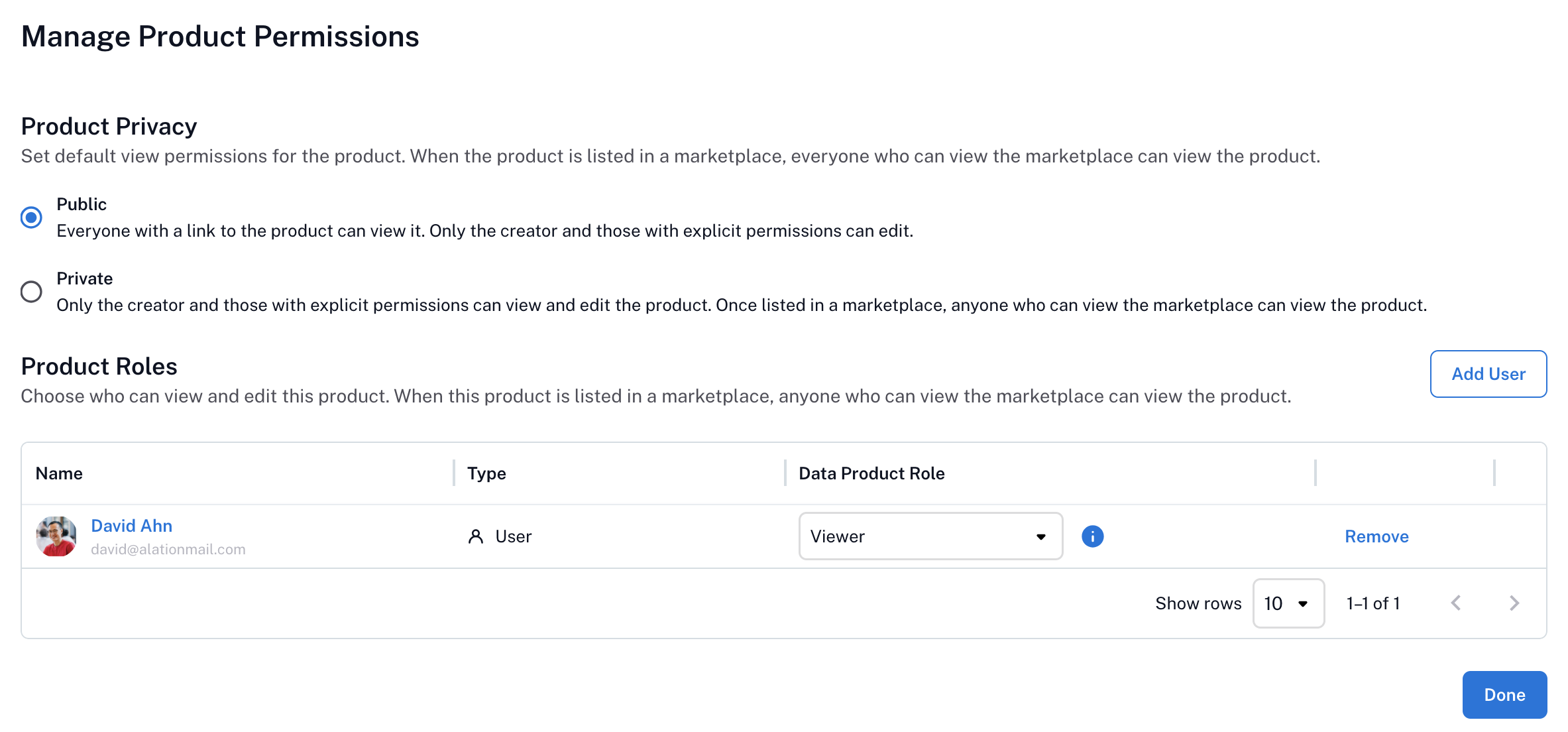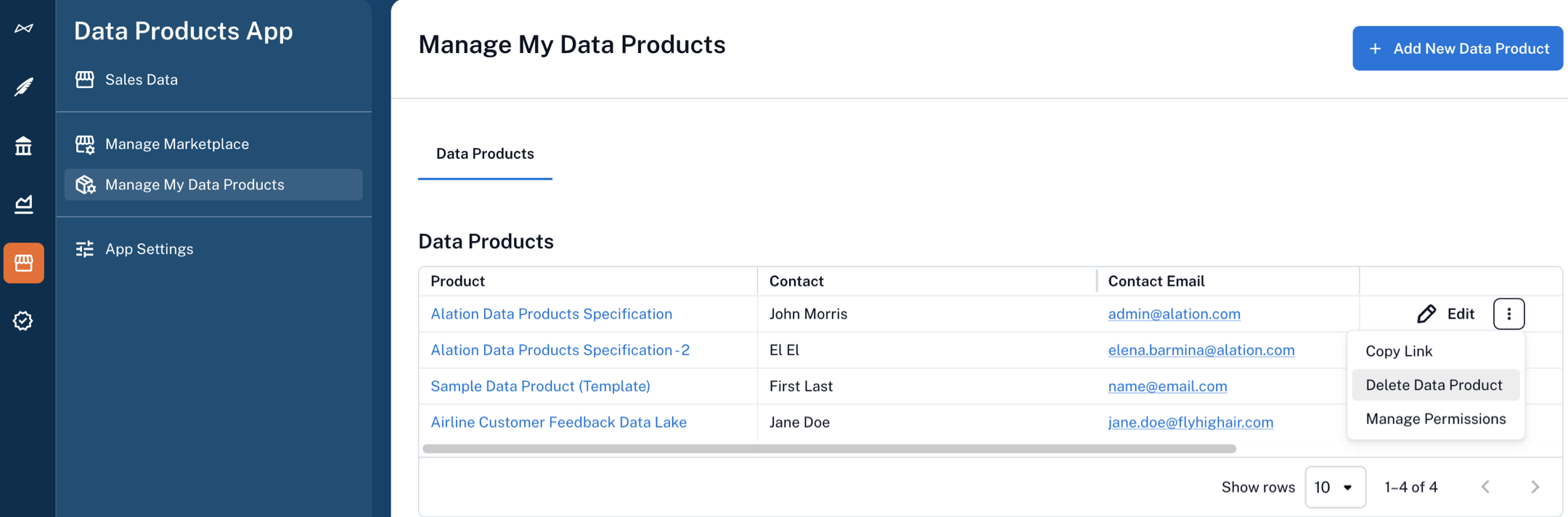Manage Data Products¶
Alation Cloud Service Applies to Alation Cloud Service instances of Alation
Creating and maintaining data products involves taking responsibility for their accuracy, usefulness, and reusability. This topic explains how to create and manage data products throughout their lifecycle.
Important
To manage data products, you must either be their owner or have the appropriate role assigned within the Data Products App. See Configure Access in the Data Product App for information about what users can manage data products.
Note
The Data Products App includes a dedicated public API. You can find the Data Products API documentation on Alation’s Developer Portal.
In this topic:
Create a Data Product¶
To create a data product, you define it through a YAML file. You can write the YAML manually or use Alation’s user interface (UI) to construct it. Once you’ve created the YAML file, upload it to Alation.
For details on creating a data product from scratch, including descriptions of YAML properties, refer to Get Started with Creating Data Products.
Note
In Alation’s user interface, you can use the Data Products Builder Copilot to help you create a data product.
If you choose to create the YAML file manually in an editor of your choice, see Upload the Data Product YAML File below on how to upload it.
Upload the Data Product YAML File¶
In the left-hand navigation, select the Data Products App.
In the App’s menu, click Manage Marketplace.
Click Add or Edit Data Product on top right.
Click on the Upload YAML button.
Browse to your YAML file and select it.
Click Upload.
Edit a Data Product¶
To edit a data product, modify the YAML file using the Alation UI:
In the left-hand navigation, select the Data Products App.
From the App’s menu, select My Data Products.
From the list of data products in the Data Products table, find the data product you want to work with.
In the rightmost column of the Data Products table, click Edit. The data product definition editor opens.
Edit the YAML file. Use the Preview feature to preview the changes in real time.
Click Save.
Download the Data Product Definition¶
You download the data product YAML file to get a copy on your local machine:
In the left-hand navigation, select the Data Products App.
From the App’s menu, select My Data Products.
From the list of data products in the Data Products table, find the data product you want to work with. Click the data product name to open its catalog page.
Click the three-dot menu icon on the top right of the page to open the data product options.
Select Download Data Product to download the corresponding YAML file.
Grant Access to a Data Product¶
To assign roles to users or groups for a data product:
In the left-hand navigation, select the Data Products App.
From the App’s menu, select My Data Products.
From the list of data products in the Data Products table, find the data product you want to work with. Click the data product name to open its catalog page.
Click the three-dot menu icon on the top right of the page to open the data product options.
Select Manage Permissions.
Click Add User/Group and find and select users or groups to add them to the Product Roles table.
In the Data Product Role column of the table, choose the appropriate role: Admin or Viewer.
Click Done.
Only users with the Admin role can edit the data product definition and assign roles. For more details on roles within the Data products App, refer to Configure Access in the Data Product App.
List a Data Product on the Marketplace¶
To list a data product on the Marketplace:
In the left-hand navigation, select the Data Products App.
From the App’s menu, select My Data Products.
From the list of data products in the Data Products table, find the data product you want to work with. Click the data product name to open its catalog page.
Click the three-dot menu icon on the top right of the page to open the data product options.
Select List Data Product in Marketplace to submit the data product to the Marketplace.
Unlist a Data Product from the Marketplace¶
You can unlist a data product in two ways, depending on your role in the Data Products App.
From the Data Product¶
As a Data Product Admin for a specific product, you can unlist the data product from on its catalog page:
In the left-hand navigation, select the Data Products App.
From the App’s menu, select My Data Products.
In the Data Products table, find the data product you want to work with. Click the data product’s name to open its catalog page.
Click the three-dot menu icon in the top right of the page to open the action menu.
Select Unlist Data Product in Marketplace. This removes the data product’s listing from the Marketplace. The data product no longer appears on the Marketplace landing page. It remains accessible to users who have sufficient permissions to view it outside of the Marketplace.
From Manage Marketplace¶
As the Marketplace Maintainer or Marketplace Admin, you can unlist a data product from the Manage Marketplace page:
In the left-hand navigation, select the Data Products App.
From the App’s menu, select Manage Marketplace.
In the Data Products table, find the data product you want to work with.
For this data product, click Unlist in the rightmost column. This removes the data product’s listing from the Marketplace. The data product no longer appears on the Marketplace landing page. It remains accessible to users who have sufficient permissions to view it outside of the Marketplace.
Validate the Data Product¶
If your Marketplace definition includes minimum standards, users are able to validate the data product definition before saving it.
If your data product fails validation:
Check that all required metadata fields are present.
Confirm that the schema section in each record set includes name, description, and type.
Review the error message in the response. It will list missing or invalid fields.
Make corrections to the YAML file.
Save the file.
Delete a Data Product¶
In the left-hand navigation, select the Data Products App.
From the App’s menu, select My Data Products.
From the list of products under the Data Products table, locate the one to delete.
In the rightmost column of the Data Products table, click the three-dot menu icon.
Select Delete Data Product. Your data product is deleted.