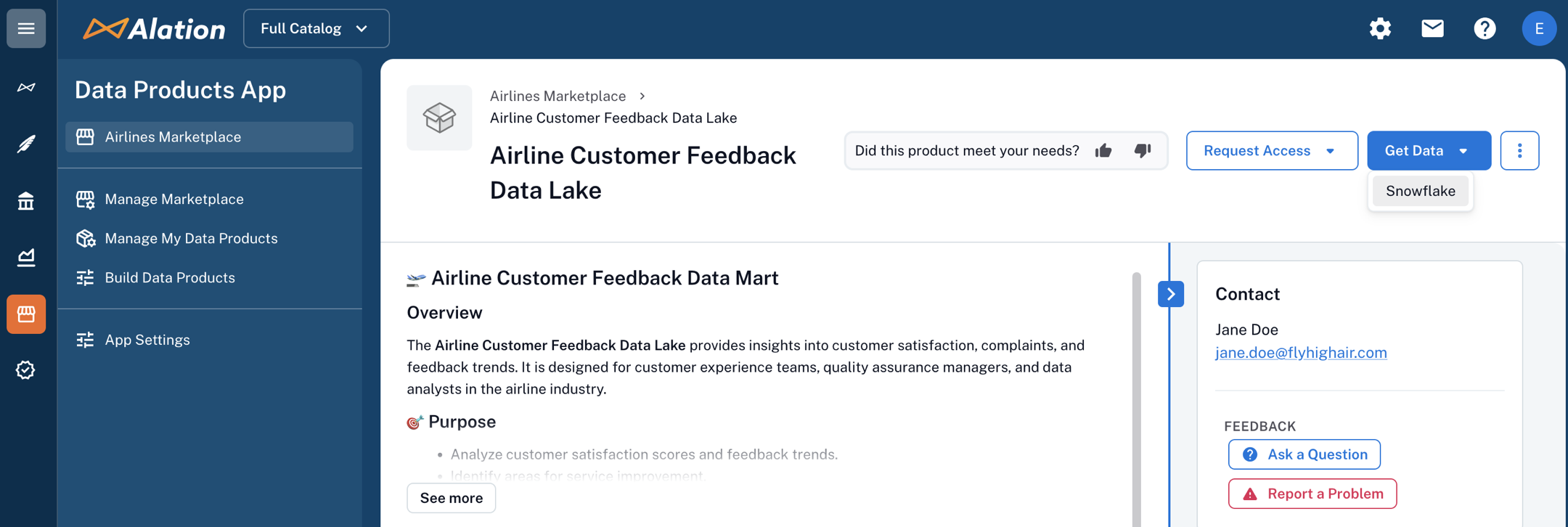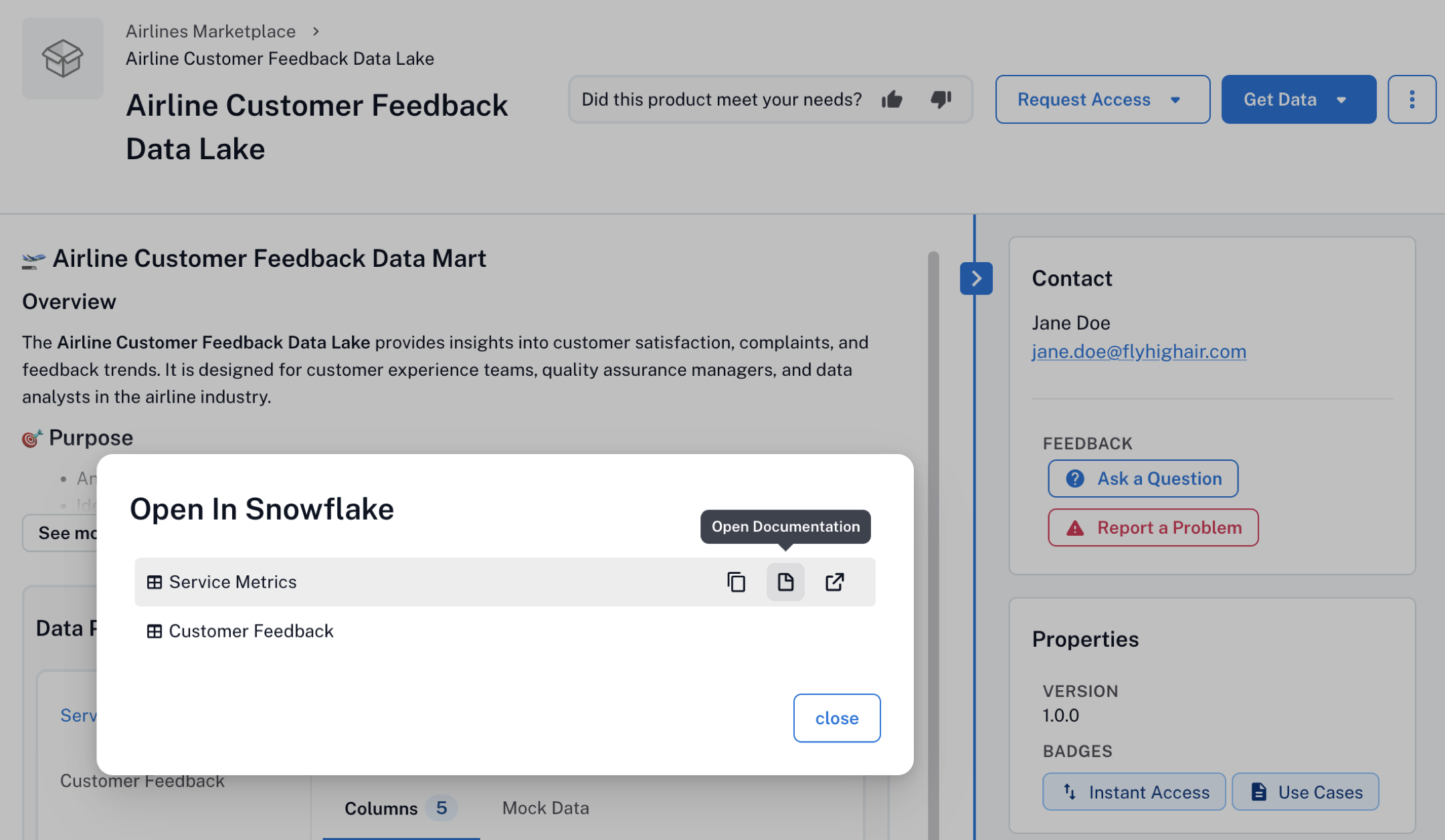Use Data Products¶
Alation Cloud Service Applies to Alation Cloud Service instances of Alation
This section provides information on how to use data products and provide feedback to data product owners.
In this topic:
Understand the Data Product Catalog Page¶
Each data product has its own catalog page, which provides the information you need to determine whether the product is suitable for your task.
You’ll see a page similar to the following:
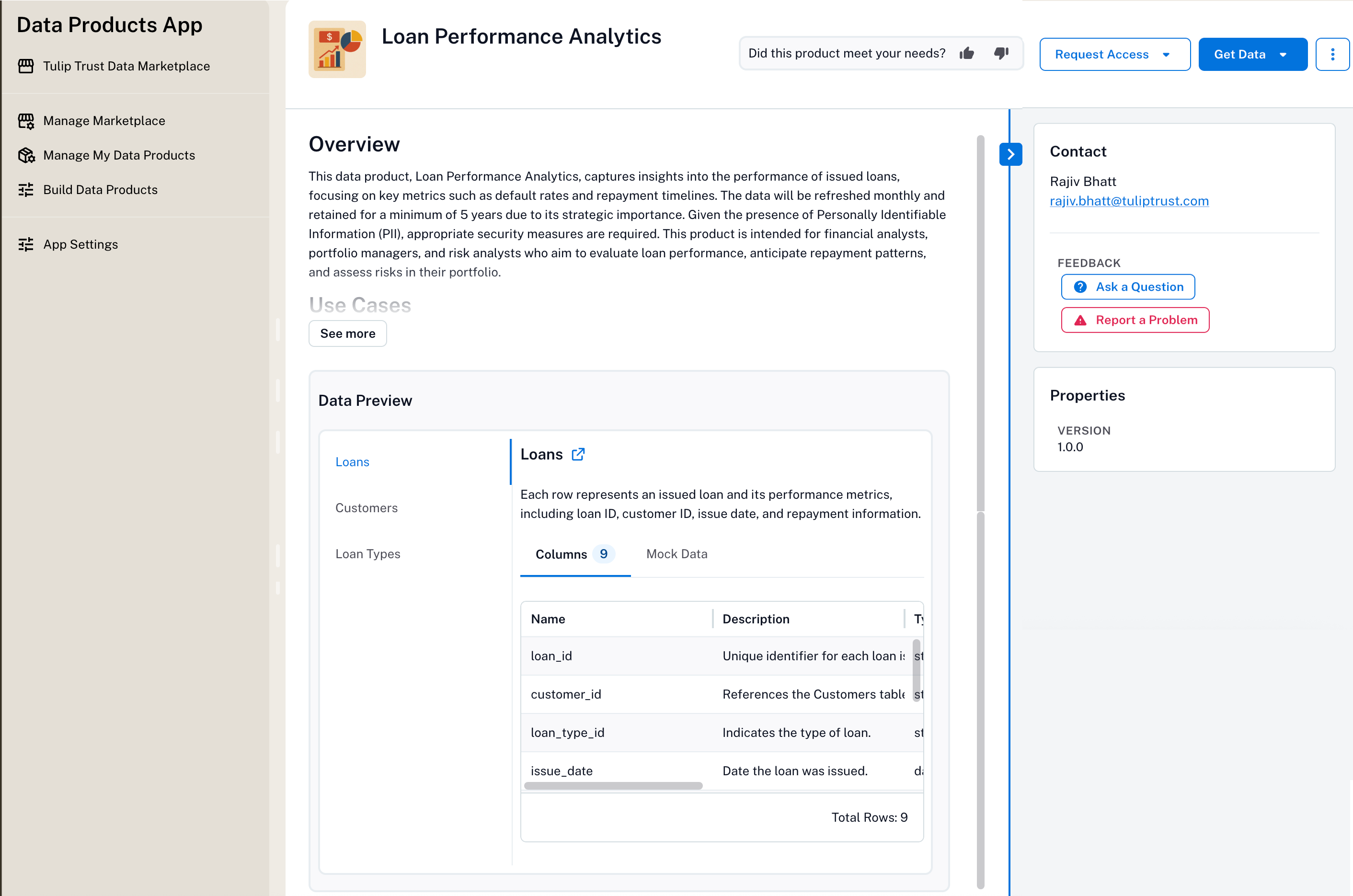
Section |
Description |
|---|---|
Name |
The data product name at the top of the page |
Description |
High-level summary of what the data contains and its purpose |
Data Preview |
A preview of the record sets included into the data product along with mock data |
Contact Info |
Whom to reach out to if you have questions |
Request Access Get Data |
Use the Request Access and Get Data buttons to get access to the data. This section appears only if delivery systems are specified in the data product definition YAML file. |
Feedback |
Provide feedback or report issues with the data product. |
Request Access to a Data Product¶
To request access perform the following steps:
Important
If the data product owner has configured the access request information in the data product YAML file, the Request Access button appears on the product catalog page. If not, you may need to contact the product owner directly.
On the data product’s catalog page that requires access, click the Request Access button.
Follow the instructions displayed on the Data Access Request dialog.
Note
If no access instructions are shown, contact the product owner or submit feedback.
Use a Data Product¶
Once you have access, here’s how to use the data:
Open the data product’s catalog page.
Click Get Data on top right.
Note
This option appears only if the data product owner has specified the delivery systems in the data product definition YAML file.
Click the link to open the system, or copy the connection string.
Use your existing credentials or access roles to connect. If the product owner added the corresponding configurations, you also find:
Provide Feedback on a Data Product¶
If you have used the product and want to suggest improvements or report an issue:
Open the data product catalog page.
Locate the Feedback section.
Click the Ask a Question or Report a Problem button and enter your comment, questions, or report an issue.
You can also provide your feedback using the Did this product meet your needs? option available on the top of the page.
Your feedback goes directly to the product owner or data producer. You can share the following information:
Suggestions for improvements
Notes about data quality
Requests for additional fields
Any problems with access or usability